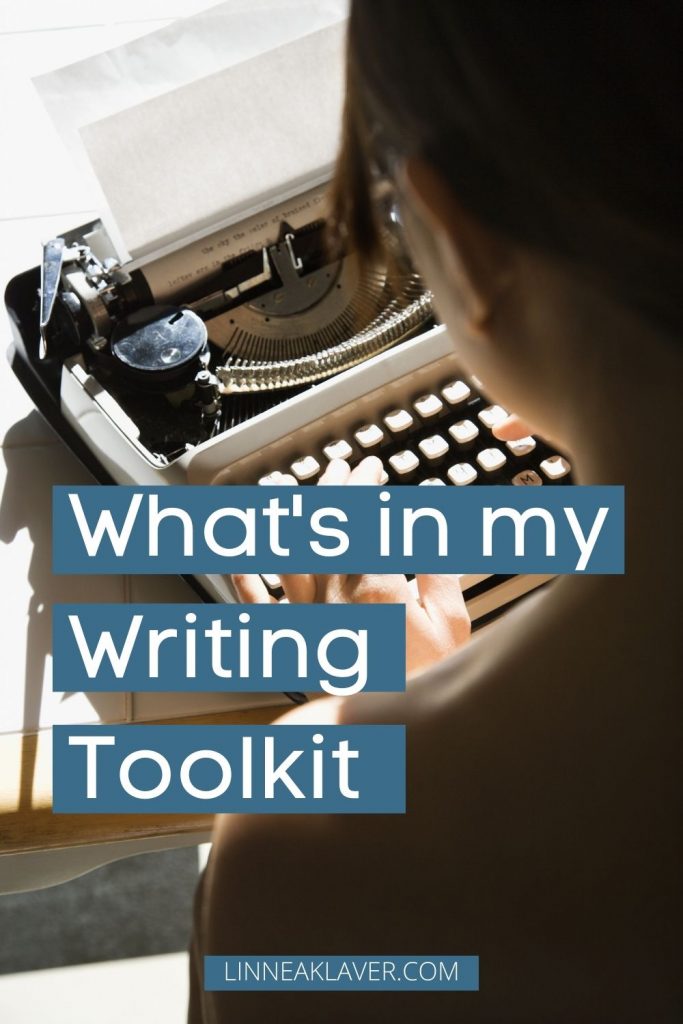It can take some experimentation to find the best writing tools for your needs. Some people like tools like Scrivener, which allows you to keep your outlines, characters, and manuscript all in one place. I’ve heard people rave about how customizable it is, but to be honest… I’ve never tried it! After my own testing, the best writing tools for me tend to be simple, plain software that focuses on getting words out.
I’m also cheap, so I like free, open-source software. There are no affiliate links in this post.
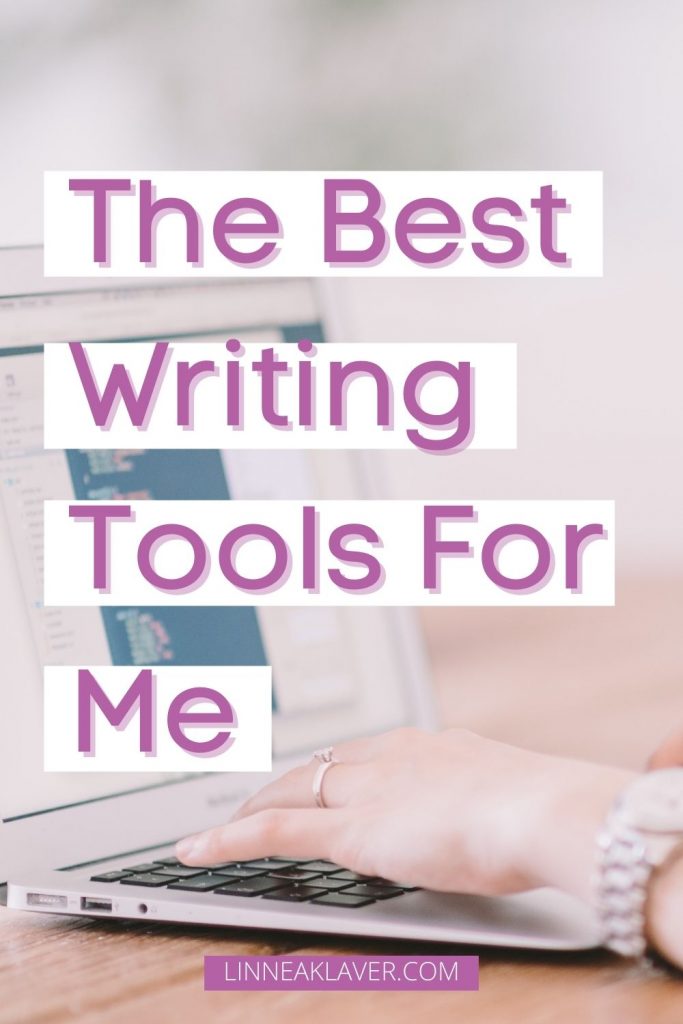
FocusWriter
Have you heard of FocusWriter? I’m betting that you haven’t!
FocusWriter markets itself as a distraction-free writing app. It’s completely free to download and use for as long as you want. That means no free trial that will expire and prompt you to pay to continue using the software. It stays free.
Distraction-Free Writing
FocusWriter has been designed to eliminate distractions so that you can concentrate, be more productive, and get your writing done.
https://focuswriter.co/
The developers emphasize privacy and security. The data is stored with end-to-end encryption to ensure that nobody can read your writing. And the best part (for me) is that your work is saved automatically each time you make a change. If you’re the type that forgets to save, you know how much of a lifesaver that can be!
Functionality of FocusWriter
FocusWriter is a full-screen app, which means that once you open it to write, you can’t see anything else you have open. If you want to switch windows, you have to minimize the app first. It’s a mild deterrent against the social media browsing that plagues many of us when we’re trying to get some writing done, but it’s been very effective for me.
Unlike other writing software, the text formatting options in FocusWriter are limited. While you can add bold, italics, strikethoughs, underlines, and indents, FocusWriter’s primary purpose is to take away distractions and get the words down. Advanced editing and formatting must be done in a different program.
To see the options bar, you have to hover at the top of the screen. The bar will drop down. If you hover at the bottom of the screen, another bar will open up showing you your open tabs, your word count, the percentage you’ve reached of your daily goal (more on that later), and the time. If you have a timer running, this will also display on the bottom bar.
I mentioned earlier that you can’t switch windows while in FocusWriter. But what if you want separate documents open for your outline and your current work in progress? What about your character notes?
Enter tabs.
Like a web browser, FocusWriter opens different tabs for each document you open. You can quickly and easily switch between them on the bottom bar, or with keyboard shortcuts. Mine is configured so that CTRL + 1 will open the first tab, CTRL +2 will open the second tab, etc. I believe that’s the default. However, I think you can customize those settings. There doesn’t seem to be a limit to how many tabs you can have open. If there’s too many tabs to be displayed on the bottom bar, an arrow will appear to let you navigate to the hidden tabs. Just like in a web browser.
Customization
FocusWriter has dark mode. I don’t use it, but that’s a big deal for a lot of folks, so I thought I’d say that first. I’m not quite sure how to activate it, since I don’t use it, but I do know how to replicate it. Go into “Themes” in the top bar, either by going to “Settings” > “Themes” or by using the artist palette on the shortcut bar. From there you can click “New”. Change the font colour, font size, background colour, or whatever else you want to change the defaults on, such as paragraph width, spacing, etc. You also have the option to upload a different background image if you don’t like the default one.
You can customize much, much more under “Settings” > “Preferences.” Don’t want FocusWriter to display your word count? Uncheck that box. Want it to track how many paragraphs or pages you have? Check those boxes. You can also set it to always show the top bar, bottom bar, and scroll bar if those are your preferences. Change your daily goal, disable spellchecking if you don’t want the red underlines distracting you, modify your keyboard shortcuts, or change what displays on the shortcut bar… there really are so many things you can customize to make FocusWriter work for you. And once you tweak your settings, they will stay that way unless you change them again.
Play around with it until you get it exactly perfect for your needs.
Fun Features
Timers
I briefly mentioned earlier that you can set timers in your current writing session. If you’ve participated in NaNoWriMo before, you’re probably heard of word sprints. Word sprints are short, timed writing sessions where you try and write as many words as possible before the timer goes off. Throw your inner editor out the window – the focus of words sprints is productivity.
With FocusWrtier, you can set a timer directly in the app without having to set one on your phone or another application. This is both convenient, and also prevents you from checking Twitter real quick while you set the timer.
To set a timer, go into “Tools” > “Timers.” If you’ve never set a timer before, the box will be blank. Click “New” to set a new timer. You have two options: set a time for the writing session to end (say, if you’re starting at 2:00 p.m. and want to write for 10 minutes, set the time to 2:10 p.m.), or set a Delay. A Delay is a length of time before the alarm goes off. For a 10 minute word sprint, set it to 10 minutes. It’s up to your preference.
Once you’ve set a timer, the small circle next to the time on the bottom bar will fill in and gradually turn white as time passes. Like a pie chart. It will show you visually how much time you have remaining. If you want to do another sprint for the same length of time, you don’t need to go through all of the steps again. FocusWriter will have saved a 10 minute timer, which you can select by going to “Tools” > “Timers” and choosing it from the box.
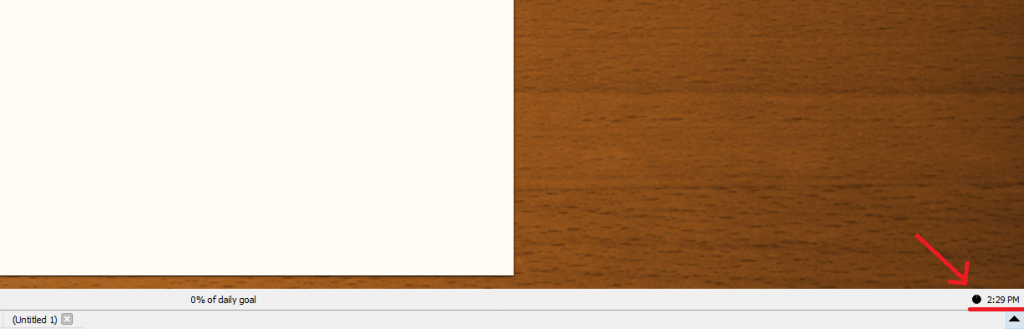
Daily Goals
This is another tool that is super handy to have during NaNoWriMo. I covered this in my Getting Ready For NaNoWriMo 2020 post, but you need to write 1,667 words every day in order to hit 50,000 words during the 30 days of November. A handy tool to track this is to set it as a daily word count goal in FocusWriter.
To set your daily word count goal, go to “Settings” > “Preferences” > “Daily Goal”. You can choose whether you want to set a length of time you want to write for or a number of words. Your daily goal will be tracked as a percentage in the center of the bottom bar. You may also choose to turn this feature off entirely.
If you exit completely out of FocusWriter, your daily goal will be reset to 0%.
Why FocusWriter is One of the Best Writing Tools for Me
FocusWriter is one of the best writing tools for me because I’m a very distractable writer. It’s hard for me to sit down and focus, especially at the beginning of a writing session when I’m not in the groove yet. Or when I’m tired or just not feeling it. We all have those bad writing days, you know?
I probably have ADHD. One of my brothers has a diagnosis, it runs in families, and I have many of the symptoms. In order to write, I have to overcome the executive dysfunction that makes it hard to start things.
The clean, full-screen interface of FocusWriter helps my brain understand that it’s time to write now. Once I get in the writing groove, I can write a lot of words very quickly. But getting into that mood is hard for me. FocusWriter is one of the tools that helps me get there.
Another reason why FocusWriter works well for me is that I tend to fixate on my word count and progress while I’m writing. I’ve tried to overcome this. It didn’t work. I have to work around it. Since FocusWriter gives me the option to watch my word count go up and watch my daily word goal percentage right in the bottom bar, I can quickly check it and continue writing. It takes maybe two seconds. With other writing software, you have to actually go into the options and ask the program to check your word count. That takes much longer and breaks me out of my rhythm. When the word count is easily displayed but hidden, I can focus on my writing and appease my obsession without stopping my momentum.
FocusWriter is one of the absolute best writing tools for me.
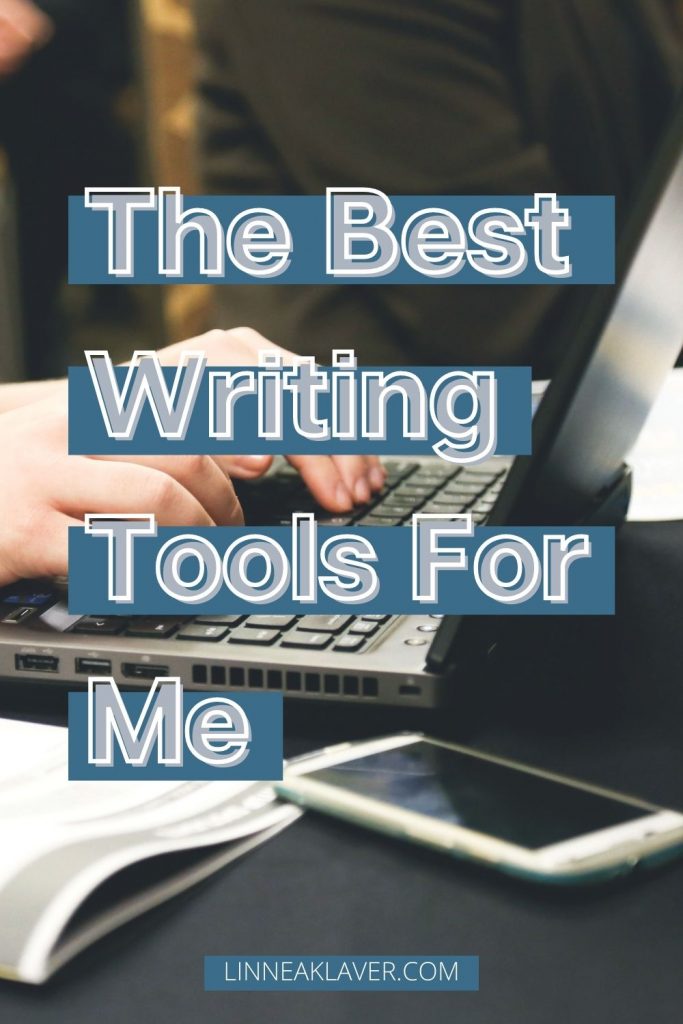
OpenOffice
OpenOffice is a free, open-source writing program by Apache. It’s a great, free alternative to Microsoft Word since it has much of the same functions. I use it as writing software, but it also has Spreadsheets (OpenOffice Calc), Presentation (OpenOffice Impress. Slides like PowerPoint), Drawing (OpenOffice Draw. Vector graphics editor), Database (OpenOffice Base. Desktop database management system), and Formula (OpenOffice Math. For math formulas and calculations). All of this is included in the program when you download it for the low, low price of free.
I do most of my drafts in FocusWriter. So why do I consider OpenOffice one of the best writing tools for me?
Why OpenOffice is One of the Best Writing Tools for Me
Editing and formatting.
See, FocusWriter is excellent for writing drafts. However, it doesn’t have many of the editing and formatting tools that come with most word processors. I use the two software in combination to account for this.
FocusWriter does have a basic spellcheck. However, to check your grammar, format your manuscript to send to an agent or self-publish, or to add images in your text, you’ll need to use something else. And for that, I use OpenOffice.
As with Microsoft Word, you can use OpenOffice to add images, tables, footnotes, headers, footers, indexes, or anything else that you’d expect in a professional writing software. It’s very versatile.
Notepad
I think every computer comes with Notepad, and I probably use it for the same things the rest of you do: for quick, simple notes that don’t require formatting.
Things I save in notepad:
- Instagram hashtags
- Bits of website coding
- Short notes of things I want to remember
- Captions for Instagram
- The hex codes for my website colours
Notepad opens quickly, so it’s easy to zip in and grab what I need. Or write down a quick note for later.
Spotify and Youtube
Yeah, these aren’t writing tools. So why are they included in a post about the best writing tools for me?
I can’t write without music. I need it in a big way. Whether this is normal or if it’s a factor of my probable ADHD, I couldn’t say.
Spotify and Youtube are both great sources for background music. Both have great playlists for instrumental music for writing, studying, and doing homework. They also have free options, though you do have to deal with ads. I find Youtube’s ads very intrusive, so I use an adblocker to get rid of them. I’m all for supporting content creators, but six ads for one video is excessive. Most adblockers have options for you to turn off ads on websites where the ads don’t bother you.
The ads on Spotify don’t bother me because you get a better ratio of ads to actual content. They also tend to be short. (Have any of you ever gotten the 30 minute unskippable ads on Youtube? I have.)
For music, I tend to prefer piano and string instruments. I haven’t had much luck with strings other than classical music, but I wrote a post a while back about four of my favourite modern piano composers. My writing playlist on Spotify can be found here if you want to check out what I listen to while I work.
Conclusion
That about sums it up! I use these writing tools every day when I write. What are your go-to writing tools? What about them works for you? Let me know in the comments!
For other tools I use to make my creative life easier, check out my review of Lately Social, a social media scheduling app. I also have a tutorial on how to schedule an Instagram post on Lately Social.